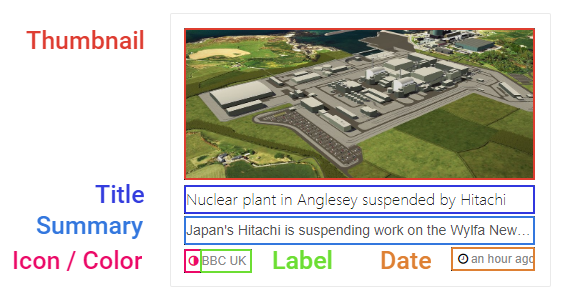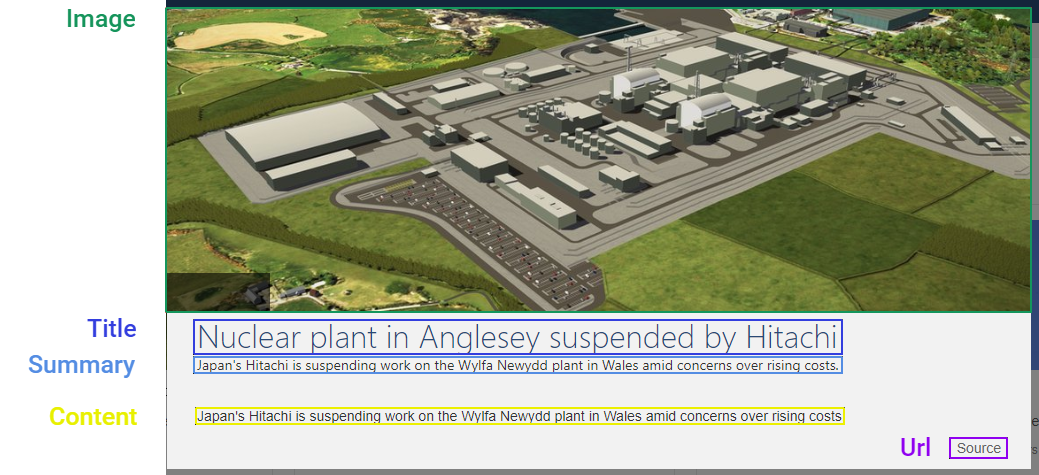Note that this section is only visible once you set API Key in the Provider Options section.
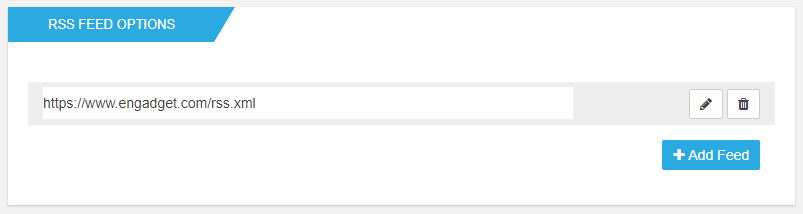
Feed Options
Add Feed
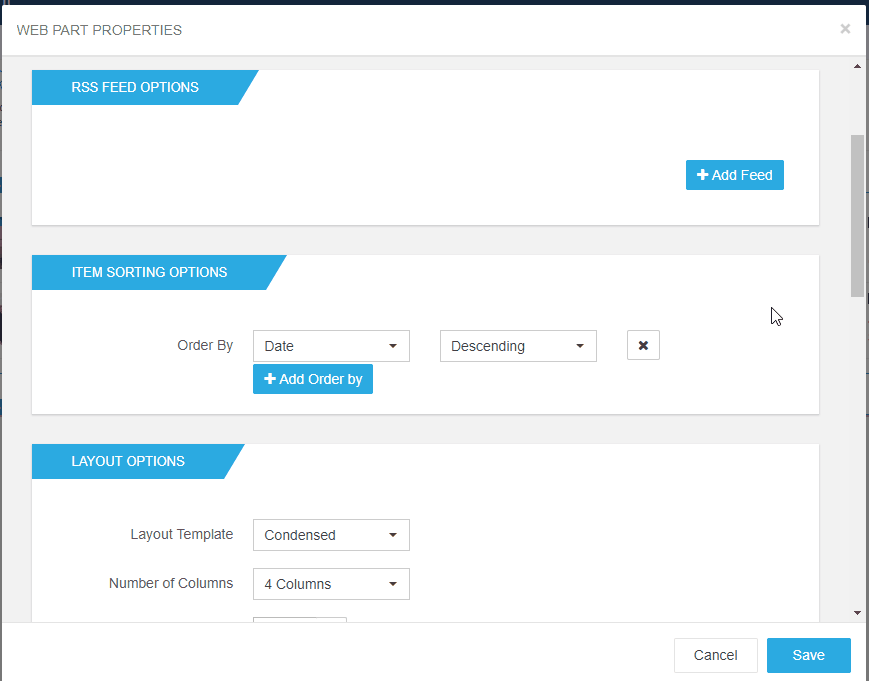
For your web part to work, you need to connect it to a RSS Feed. To do so, click on Add Feed and paste the url to your desired feed.
Field Mapping Options
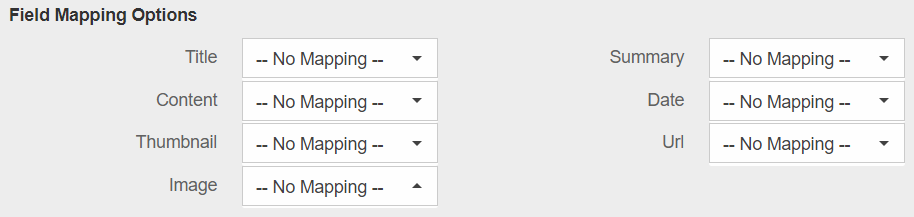
Under Field Mapping Options, you will see a number of dropdowns. These dropdowns include all the fields available in the feed. From here you can associate these fields to the existing fields of the web part
Feed Meta Data
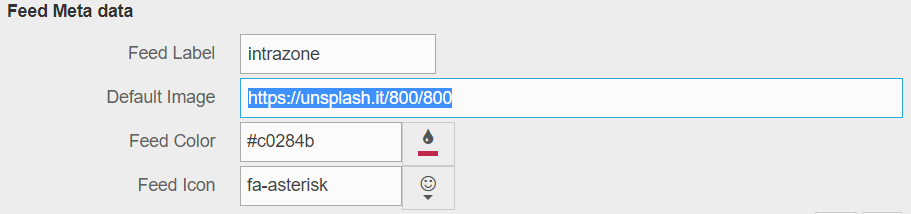
Under Feed Meta Data, you can select some extra display options for your items.
Label - will be used to identify the feed and will show in each item from the feed
Default Image - option url to an image that gets displayed if an article doesn't have an image or thumbnail mapped. Recommended to use the logo for the feed source
Color - optional color to help identify the feed source in some templates
Icon - optional icon to help identify the feed source in some templates
After setting all the feed options, don't forget to click on the save icon to save them. You can always add more than one list by clicking again on Add Feed.